Restoring the BW16 to the Stock AT Firmware
Here’s a short guide on how to restore your BW16 or rtlduino to the stock AT firmware for use with the ESP32 wardriver. You will need to get the AmebaD ImageTool from the SDK at https://github.com/ambiot/ambd_sdk as well as a copy of the original firmware. I don’t own the rights to distribute it, so you will have to find it yourself. Maybe look for it on a site that has an Archive of things from the Internet. In my case, the file was named “BW16 AT Firmware.bin” and the SHA256sum was c3d0df9fc7f67ffd62dd183ae61a4b8b0b2aa2e5eae1d936ebe5c565962fb259.
The first step for reflashing your rtlduino dev board is to install a couple of jumper wires between a few pins. You will need to connect TX_0 to LOG_TX and RX_0 to LOG_RX.

Once you have the wires connected, plug it into your computer with a USB cable, while holding the “Burn” button, press the “RST” button and let go of both to enter the bootloader.

Now in the AmebaD ImageTool, click Chip Select, choose “AmebaD(8721D)” and select your COM port. Browse for your file in the first Flash Download entry at address 0x08000000 and be sure to click the check box next to the image file. Click the download button and wait for the process to complete.
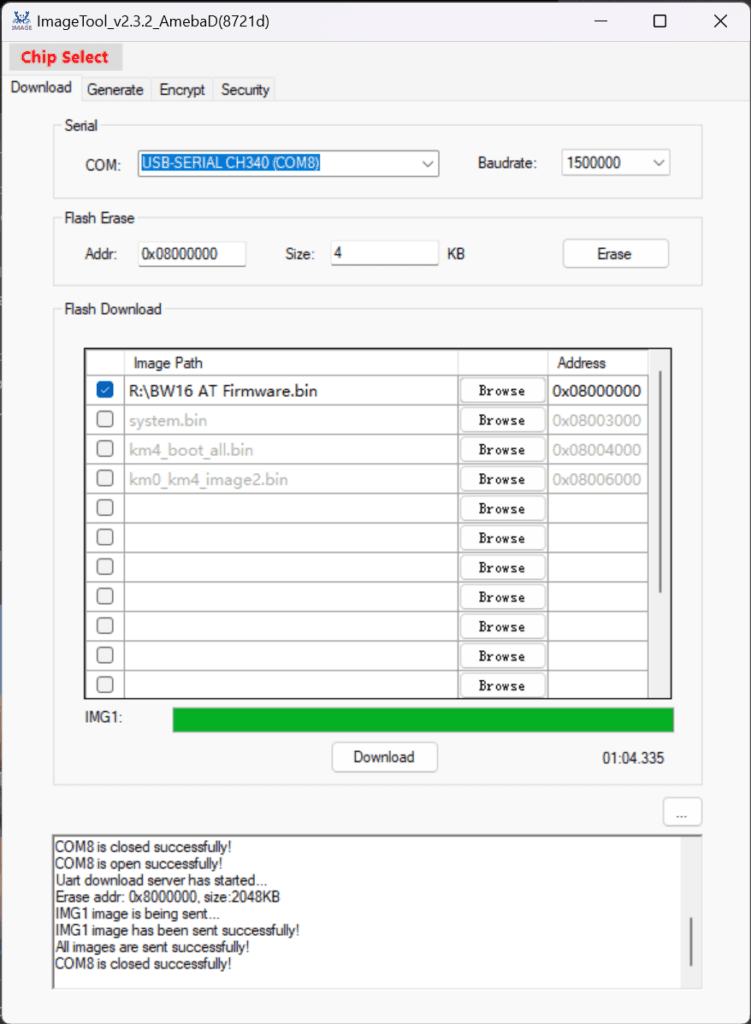
The process for flashing a BW16 module will be much the same, but will differ slightly based on your application. More info on how to enter the bootloader and connect is located at https://forum.amebaiot.com/t/resources-bw16-troubleshooting-guide/678
